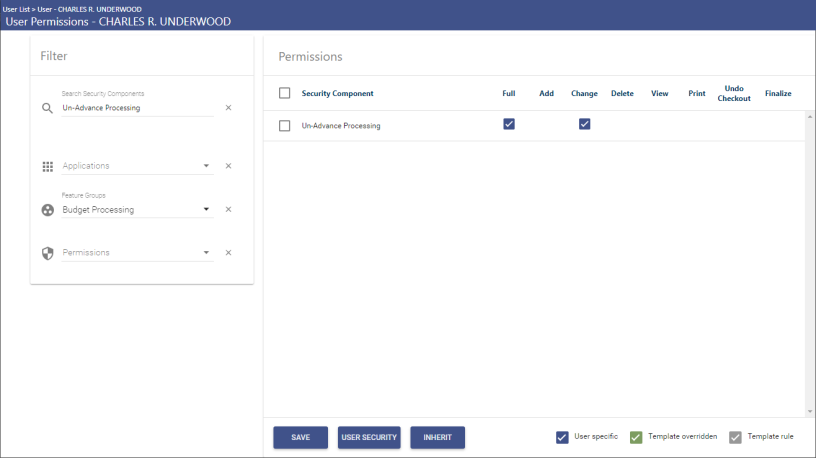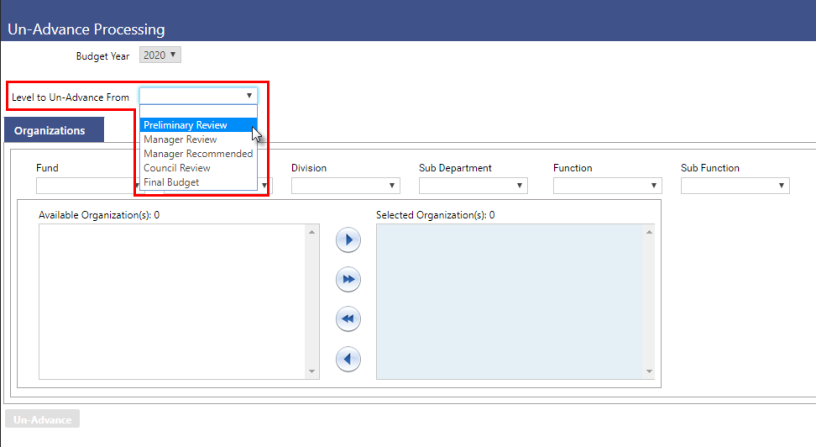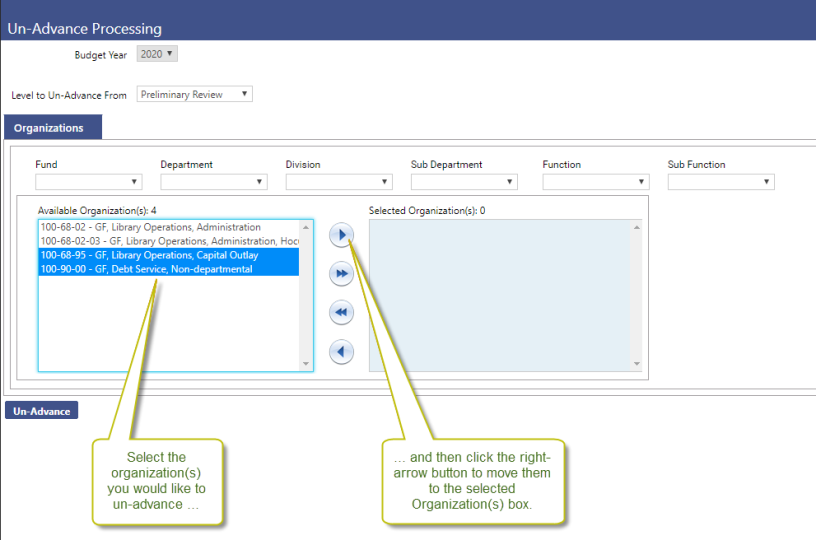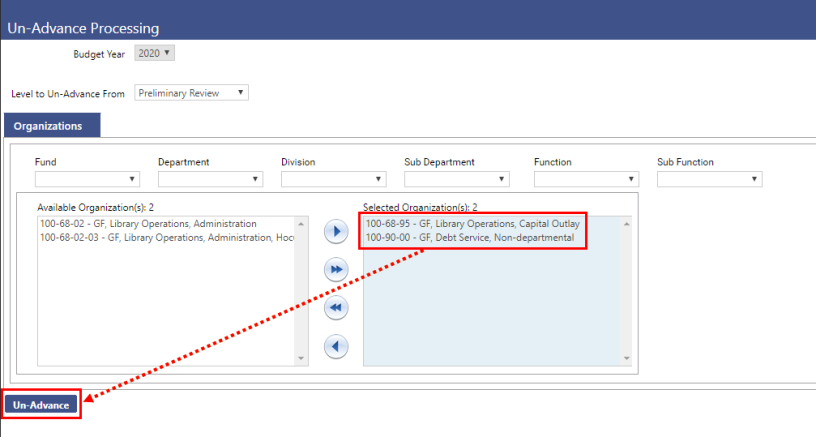Un-Advance Processing
Financial Management > Annual Budget Processing > Budget Processing > Un-Advance Budget
Financial Management has been enhanced with the addition of Un-Advance Processing functionality to complement the existing Advance Processing functionality.
When using the Advance Budget feature, customers sometimes advance organizations before they should be advanced, or they inadvertently advance the wrong organizations.
In earlier releases of the software, whenever an organization is mistakenly advanced, there’s no way for the user to roll the organization back, no way for them to correct the mistake. The user must call Support, who will then write a script to remove all of the organization data from the level to which it was mistakenly advanced, and then move it all back to the previous level.
With the new Un-Advance Processing functionality, however, all of that becomes unnecessary. Users can un-advance organizations themselves from within Financial Management.
See below for the following:
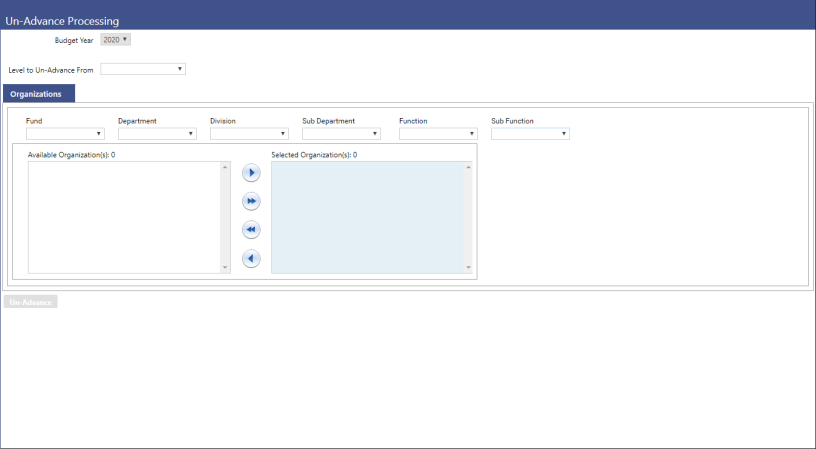
New Security Component for the Un-Advance Budget Feature
New World ERP Suite > Security > Users > Select user > Permissions
To use the Un-Advance Budget functionality, users must be given Change permission to the Un-Advance Processing security component.
The Un-Advance Budget feature is accessed by selecting the Un-Advance Budget option on the Budget Processing menu (Financial Management > Annual Budget Processing > Budget Processing > Un-Advance Budget). Users who have the appropriate security can see and select this option. Users who do not have the appropriate security permission will not see the option on the menu.
Feature group: Budget Processing
Security permission: Un-Advance Processing
Step-by-Step: Un-Advancing Organizations
This section describes how to un-advance an organization that was advanced in error.
-
Open the Un-Advance Processing page by selecting Un-Advance Budget from the Budget Processing menu: Financial Management > Annual Budget Processing > Budget Processing > Un-Advance Budget.
Note: If you do not see the Un-Advance Budget option on your Budget Processing menu, you probably don’t have security permission to this feature. See New Security Component for Un-Advance Budget above or see your system administrator.
- The Budget Year field defaults to the current budget year. Ensure that the correct year is entered.
-
The Level to Un-Advance From drop-down list includes all of the levels from which you can un-advance organizations.
Clicking a level shows you all of the organizations that are at that level, displaying them in the Organizations tab’s Available Organization(s) box. Notice that the list does not include the first level; this is because, at that level, there is no previous level to which you can un-advance.
Select the level from which you would like to un-advance an organization.
-
Once the level is selected, the incorrectly advanced organization(s) will display in the Available Organization(s) box.
In the Available Organization(s) box, select the organization(s) you would like to un-advance and then click the right-arrow
 button to move it or them to the Selected Organization(s) box.
button to move it or them to the Selected Organization(s) box. Tip: You can move all of the available organizations to the right by clicking the double right-arrow
 button.
button. Example: In our screen shot below, the Available Organization(s) box contains four organizations. The bottom two were incorrectly advanced, so these are the two we want to select and move to the Selected Organization(s) box.
-
When all of the desired organization(s) have been moved to the Selected Organization(s) box, click Un-Advance.
-
The following message will display to inform you that by un-advancing you are removing all of the information that is tied to the selected organization(s) (such as notes, comments, and documents) at that level, and that the process could take several minutes.
Important: This bears repeating. When you advance an organization, you will remove all of the data that is tied to the organization, and there is no way to get it back after it has been removed. Un-Advancing does not simply return you to a previous level so you can edit that level and then return to the level from which you un-advanced; no, it removes the advancement altogether. It assumes that you advanced by mistake and that the mistake needs correcting. This being the case, your organization might want to consider limiting permission to this functionality.
Click Ok to continue.
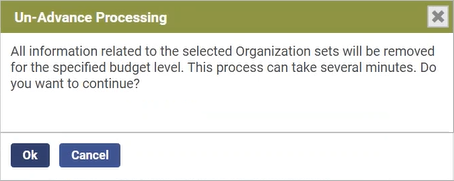
-
Once the un-advance process is completed, a message box will display to inform you that the applicable information has been successfully un-advanced to the previous level. It will also provide a list of all affected organizations.
If you need to un-advance more than one level, you must un-advance one level at a time. Repeat the above until all organizations are at the appropriate level.
If you go to the Advance Processing page after making all necessary un-advance changes, you will find the organizations in their appropriate levels.